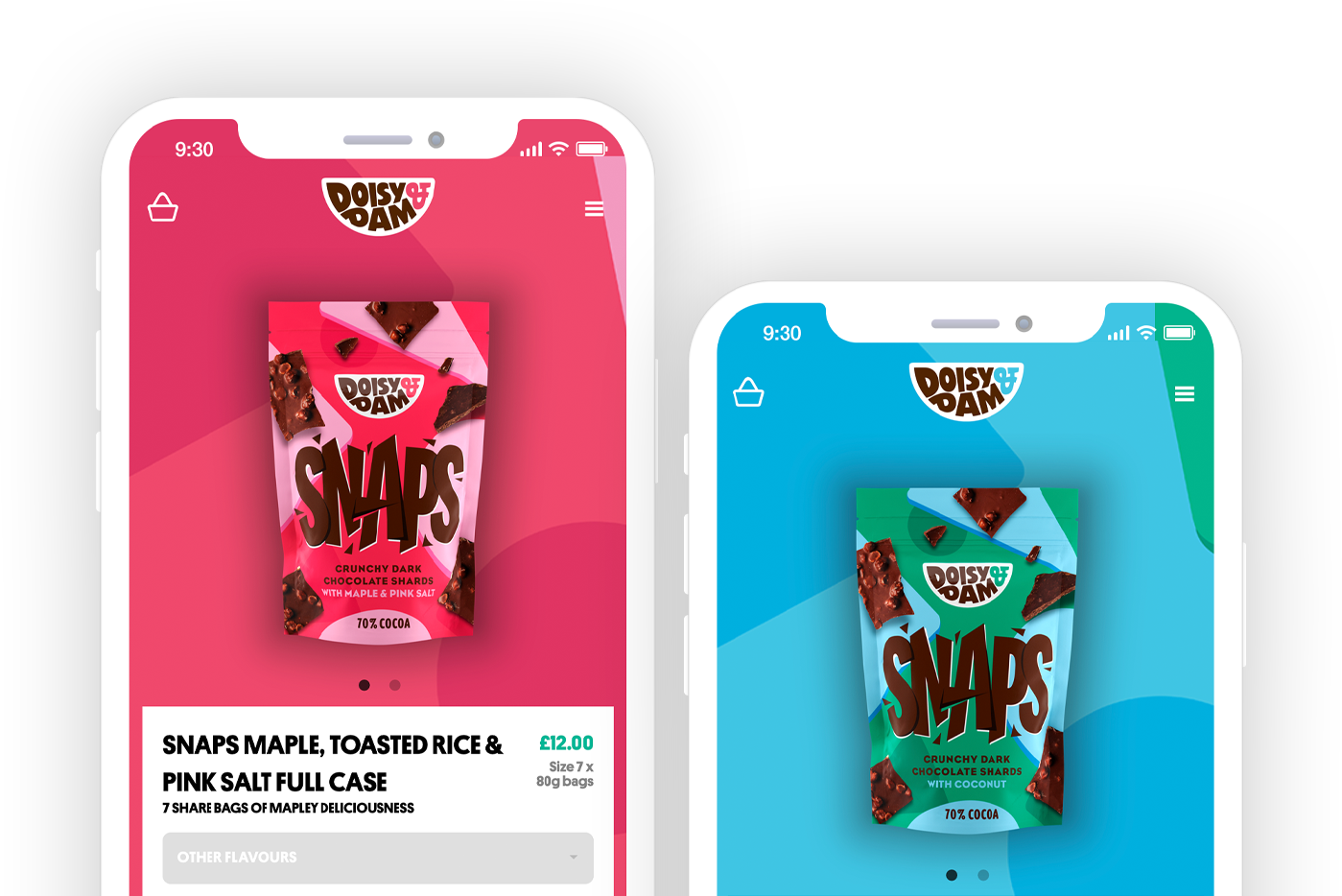Understanding Shopify Checkout UI Extensions Shopify provides the flexibility to extend the checkout user interface (UI) by leveraging the Checkout API. UI extensions enable merchants to add custom sections, fields, and functionalities to the Shopify checkout, tailoring it to their specific business requirements.
Benefits of Extending Shopify Checkout UI By extending the Shopify Checkout UI, merchants can enhance the user experience, gather additional information, offer personalised upsells, and integrate third-party services seamlessly. UI extensions allow for a more tailored and branded checkout experience, boosting conversions and customer satisfaction.
Developing Custom UI Extensions To develop custom UI extensions for the Shopify Checkout, you need to be familiar with advanced
web development technologies such as graphQL and javascript. Shopify provides extensive documentation and resources to guide developers through the process.
Adding Custom Sections With custom sections, you can introduce new content areas within the checkout process. This could include displaying product recommendations, order summaries, testimonials, or custom messaging to engage customers and reinforce trust. Note these can only be added at specific target sites within the checkout and only pre-built components can be added.
Incorporating Custom Fields By adding custom fields, you can collect specific information from customers during the checkout process. This can be useful for
gathering additional shipping details, gift messages, or special instructions that align with your business model.
Integrating Third-Party Services UI extensions allow for seamless integration with third-party services. For example, you can incorporate real-time shipping rates, address verification services, live chat support, or marketing tools to enhance the overall checkout experience.
Leveraging JavaScript APIs Shopify's JavaScript APIs enable developers to interact with the Shopify Checkout and manipulate various aspects of the UI. This includes dynamically updating content, validating input, and triggering specific actions based on customer interactions.
Testing and Quality Assurance Thoroughly test your custom UI extensions in different scenarios to ensure compatibility, responsiveness, and smooth functionality across devices and browsers. Shopify provides testing tools and resources to aid in the development and testing process.
Publishing and Deploying UI Extensions Once your custom UI extensions are developed and tested, you can publish them to the Shopify App Store or privately deploy them for your specific store. Follow Shopify's guidelines and best practices to ensure a seamless deployment process.
Monitoring and Iterating Regularly monitor the performance and impact of your custom UI extensions. analyse user behaviour, conversion rates, and customer feedback to identify areas for improvement and iterate on your extensions to continually optimise the checkout experience.
Extending the Shopify Checkout UI through custom UI extensions empowers merchants to create a highly tailored and engaging checkout experience. By leveraging the Checkout API, developers can add custom sections, fields, and integrations to optimise the checkout process. Take advantage of Shopify's extensive documentation, resources, and testing tools to develop, test, and deploy your custom UI extensions effectively. Continuously monitor and iterate on your extensions to provide an exceptional checkout experience that aligns with your brand and boosts conversions.
Editing the Shopify Checkout: Summary
Shopify Checkout is an essential component of the Shopify platform, serving as the final stage of the online purchasing process for e-commerce businesses. It ensures a smooth and secure transaction for customers while providing merchants with robust tools to manage orders and enhance their business operations. Shopify Checkout streamlines the entire purchasing journey, starting from the selection of products to the final payment. It offers a user-friendly and intuitive interface, allowing customers to easily navigate through the checkout process.
Shipping options are seamlessly integrated into the checkout flow, enabling customers to choose their preferred shipping method and providing real-time shipping rates based on their location. This functionality ensures that the shipping aspect of the transaction is clear and transparent for both the customer and the merchant. With Shopify Checkout, merchants have access to various tools and settings to customise the checkout experience according to their business needs. They can upload their business logo or any other image to personalise the checkout page and reinforce their brand identity. The checkout form can be tailored to collect specific data from customers, such as shipping addresses or additional details relevant to the order.
A summary section provides customers with an overview of their order, including the product details, quantities, and total cost. This summary ensures that customers have a clear understanding of their purchase before proceeding with the payment. Shopify Checkout offers multiple payment methods, accommodating various ways customers prefer to pay. From traditional credit card payments to alternative methods like PayPal or Apple Pay, customers have the freedom to choose their preferred payment option, enhancing their shopping experience.
Shopify Checkout: Closing Comments
For merchants, Shopify Checkout empowers them to manage orders efficiently. All order data is captured and stored securely, allowing merchants to access and track their orders easily. They can view and manage orders from within the Shopify platform, making it convenient to handle any changes or updates. The content area of Shopify Checkout can be modified to suit the merchant's requirements. Merchants can add custom pages, change the layout, and include specific content to provide additional information or promotional offers to customers during the checkout process. This flexibility allows merchants to optimise the checkout experience and maximise conversions.
With the preview feature, merchants can review and test the checkout process before making it live. This functionality ensures that the checkout flow is well-designed and error-free, providing a seamless experience to customers. Shopify Checkout is designed with SEO (
Search Engine Optimisation) in mind, allowing merchants to optimise the checkout page for search engine visibility. By customising meta tags, URLs, and other SEO elements, merchants can improve the discoverability of their checkout page and attract more organic traffic. Access to the checkout settings and design elements enables merchants to make edits and updates to the checkout page without the need for extensive coding knowledge. This level of control empowers merchants to create a checkout experience that aligns with their brand identity and enhances the overall customer journey. Furthermore, Shopify Checkout prioritises security and privacy, providing a secure checkout environment for both customers and merchants. It utilises encryption technology and complies with industry standards to safeguard sensitive payment and personal information.
Shopify offers a lot of features for the Shopify checkout page among other things, including the ability to save and upload images for the background image or banner. You can add notes, create lists, and include links or files within the checkout form options. By default, the checkout form fields include necessary information like taxes, shipping costs, and store logo. The body and head of the site can be customised for different types of promotions, events, or news. There are many reasons to choose Shopify for your checkout page, including the ability to provide proof and optimise sales.
Shopify Plus stores also benefit from efficient checkout customisations. The theme editor allows for seamless changes to buttons, checkout pages, and themes. The order summary minimises issues, while the software enables style, image, and background customisations. Store name and logo grab attention, while the left box collects payment information. The checkout.liquid file offers tax, shipping, and revenue options. Desktop and iPhone users enjoy a smooth experience. Cart page provides variety. Secure checkout code assures people. Overall,
Shopify Plus optimises revenue and checkout.
The checkout process is a critical part of any ecommerce store, and Shopify empowers merchants with extensive customisation options to enhance this crucial step. Its more than just a show order summary, and its important to get it right. Checkouts can be used for cross-sells and improving transactions volume over time with minimlal effort. By following the comprehensive guide provided, you can efficiently edit the checkout in Shopify, optimising its appearance, functionality, and user experience. Remember to regularly monitor and analyse your checkout's performance, making data-driven adjustments to improve conversion rates. By continuously optimising your checkout and providing a seamless buying experience. In case you need something special for your Shopify checkout, Charle are the number one go-to development agency to help you maximise your ecommerce experience. Be sure to
get in touch with us regarding your checkout project and we can get to work!
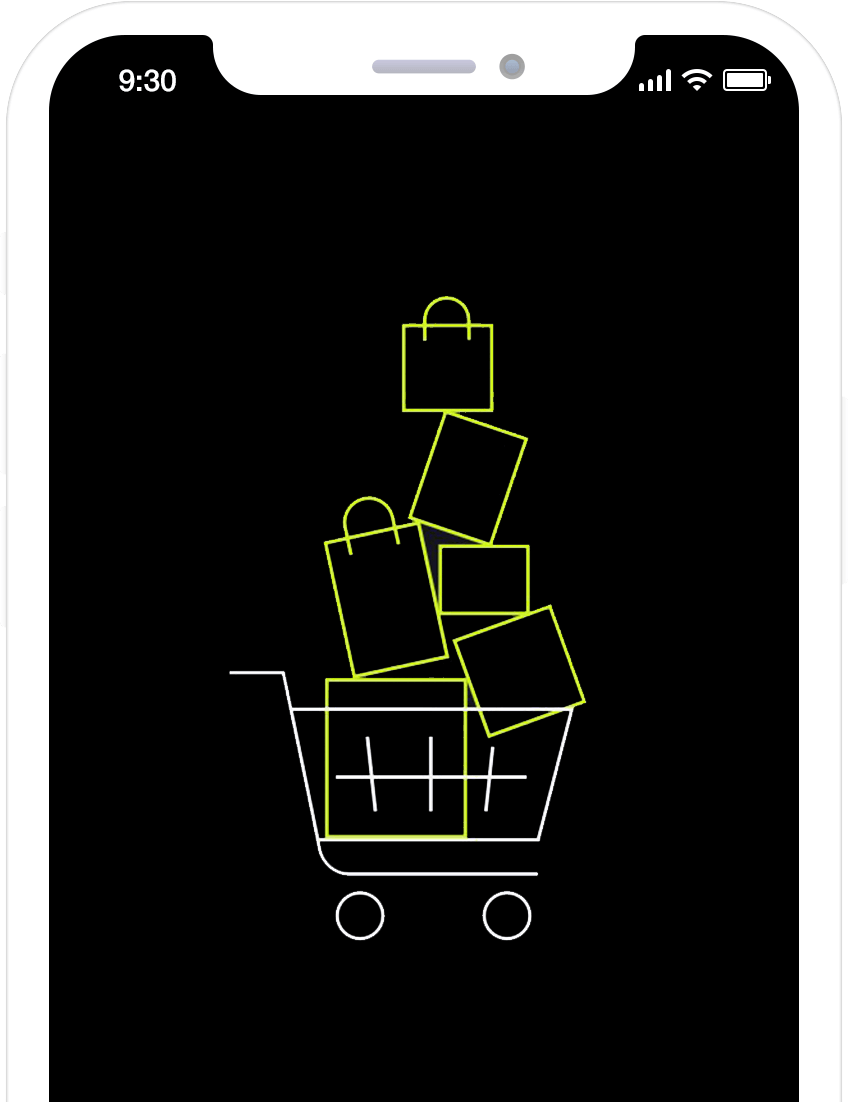
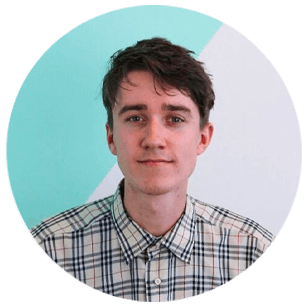 Ross Adamson |
Marketing Exec - Charle Agency
Ross Adamson |
Marketing Exec - Charle Agency